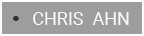Code Name 0x00007b
0x00007b, perhaps one of the most common and (most obnoxious) nemeses we encounter in the digital realm. Its evil approach comes in a variety: from nipping your Touhou experience in the bud (which has some good, in a sense) or blocking all pathways to Adobe installations.

"The time has come. Execute Order 0x00007b"
At another unexpected time, I confronted this digital Angra Mainyu, 0x00007b, as I tried to install Adobe cohort into my new computer.
Incidentally, I have confronted the very problem a year ago and have fortified my Windows System Library in case of future invasion. The archives of my System Library folders were armed with certain *.dll files as well as a legion of vcredist files.
Perhaps, the archives are incomplete.
Problem Summary
Adobe Creative Cloud (or any other apps) won't install nor uninstall as evident by the half-empty Adobe folder in C:\Program Files.
- Uninstalling it will cause errors and end abruptly, too.
- This accompanies/prevents installation failure next time and so on.
Cause
- Missing *.dll files
- And/or missing Visual C++ Redistributable files.
Solution
Fast forward. Stayed night, and I've won, but at what cost..?
Then came a moment where I realized I should leave a comprehensive record of my efforts and methodologies to combat the error.
Before start: I followed steps 1, 2, 3, and 4.
But the most critical step was assumingly Step 4. Try Step 4 first for the fastest.
Step 0: Skip step 0
Step 0 to every problem, per the digital norm, is obvious: restart, reinstall, and refresh. And another obvious fact is that obviously, that didn't solve it. That's why I, or we, stand here. Let's skip to the point.
Step 1: Command seals (ETA: 8 min)
Windows come with a variety of command-line healing factors -- which often don't work. But, for the sake of its general health, let's run a few simple scar patches.
Below is just this Microsoft guide in a nutshell and is for Windows.
1. Open CMD

You're good if you see this guy. (How-to?)
2. Run some Scanners
These usually take a few minutes to complete.
DISM.exe /Online /Cleanup-image /Restorehealthsfc /scannowIf it didn't do the trick, then:
Step 3: Create a new Local User (ETA: 15 min)
Apparently, creating a new local user and deleting may solve the problems per Adobe.
Create a new local (not Microsoft) account, and try to uninstall/reinstall Adobe Creative Cloud there.
Not working?
Step 4: The Last Resort (ETA: 6 min)
The final destination is here. The ultimate solution is ultimate destruction.
Uninstall everything C++
We know, as a matter of fact, Visual C++ Redist. files are causing the pain. Presumably, they cause version conflicts, leading to 0x00007b.
Therefore, reset everything Visual C++.
Go to Settings or Control Panel, exterminate the following:

Reinstall everything C++
After that, download the following all-in-one Visual C++ package:
https://www.techpowerup.com/download/visual-c-redistributable-runtime-package-all-in-one/
Execute the .bat file to install all.
That was it. Now uninstall and install the Adobe Creative Cloud again.
Conclusion
Windows come with many deficiencies and lurking enemies within its architecture. Yet, 0x00007b is one of the most hated foes for many users. As the writer is no Windows support officer, take this guide with a grain of salt.